Part 2: Auto-drafting customer support emails
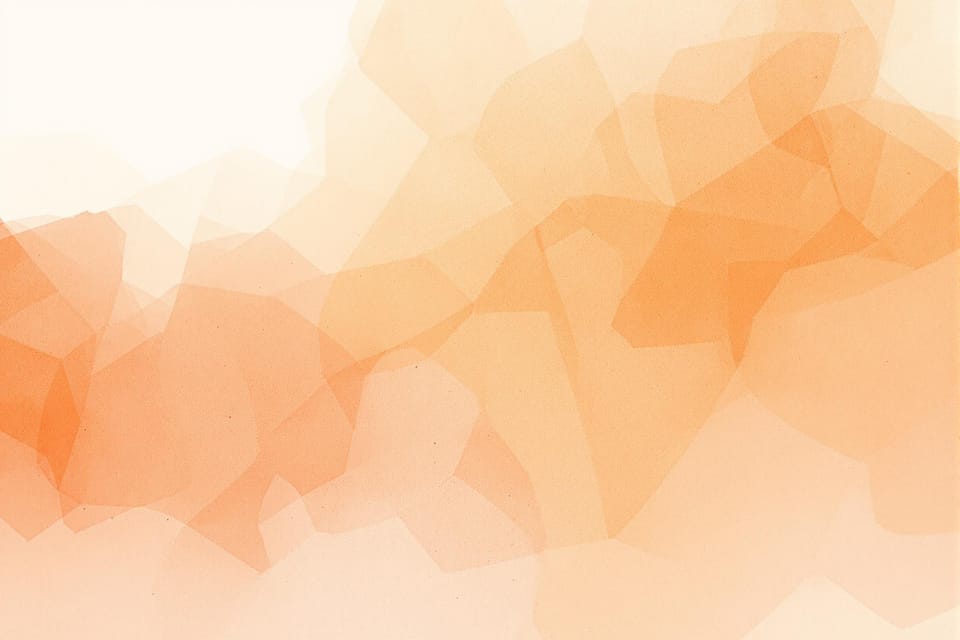
👋 Welcome to New Vintage, a weekly taste of tech for wine professionals to level up with no-code and AI tools.
WELCOME BACK to part 2 of a build together series where we are on a mission to automate your support emails.
The goal here is not to create robotic, canned emails to your customers, but rather to scale a great customer experience through thoughtful system design. My hope is that you take the foundation we build here, and improve it for your business.
Last week, we made a basic email labeler in gmail, where we leveraged a smidge of AI to categorize our inbound emails so we might triage accordingly.
Today, we're going to add one more step in our flow to auto-draft email responses. If done correctly, it will feel like a bit of magic.
You do not have to have built last week's setup to succeed in this step.

Getting started
No prior knowledge of any of the tools is required, but you may have to wade into unfamiliar waters. Don't worry, I got you!
You'll need:
- The email account for the inbox you want to monitor
- I use Gmail in the example
- (NEW) A n8n account
- Note: at the time of writing this, make.com didn't have a no-code way for you to draft a reply to the same thread, but n8n does
- An OpenAI (or other LLM of choice) API Key
- (Optional) a spreadsheet, I use Airtable
Resources/templates:
- (optional) sample emails for testing the system
- (optional) n8n training videos
- Email triage prompt for the AI (Google Doc)
This is where you import the setup in n8n to get the exact nodes:
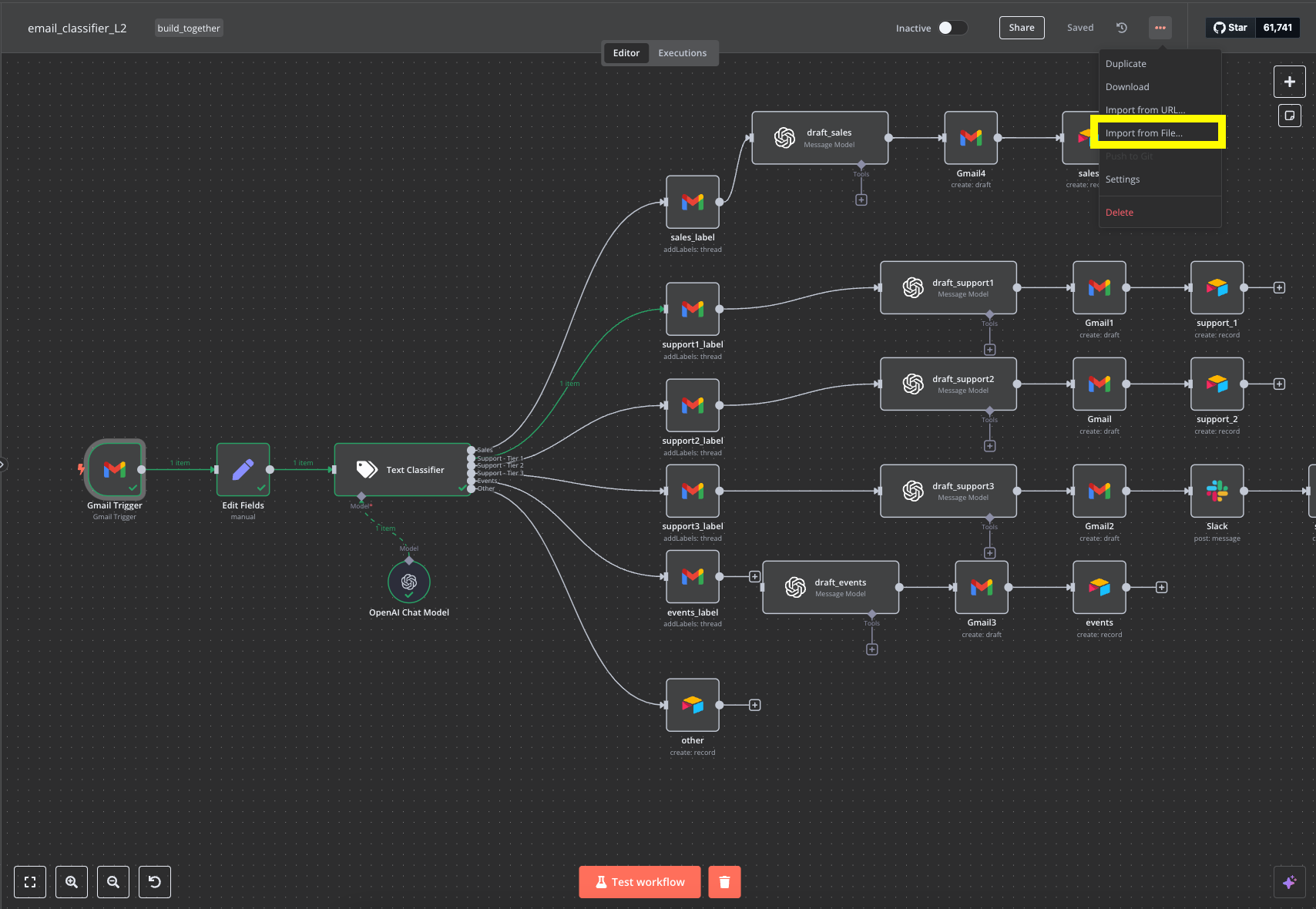
A screenshot of my table schema in Airtable:
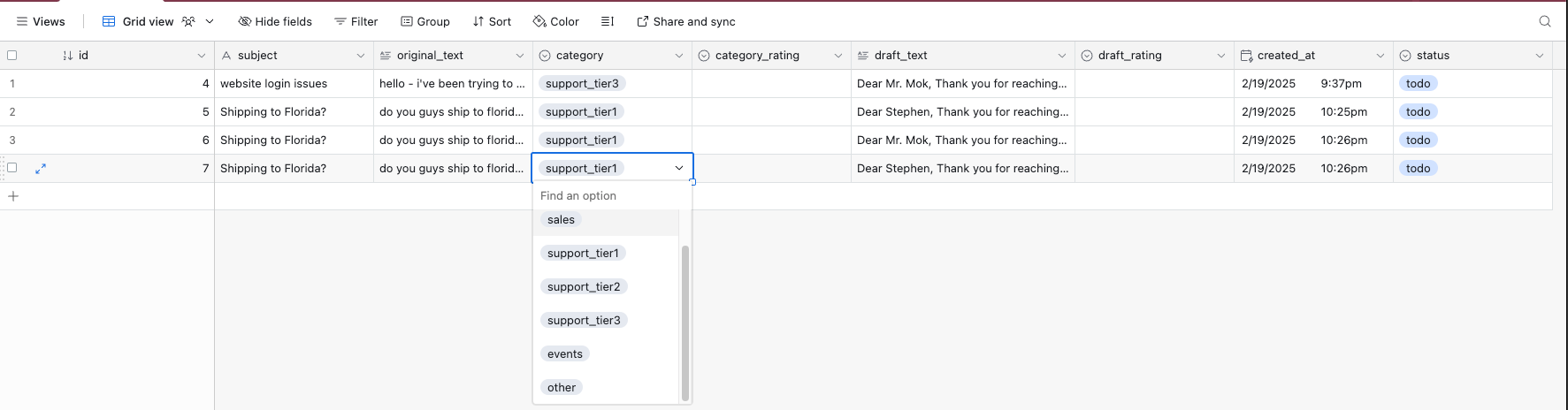
What this build will do:
- read inbound emails
- label them in Gmail by the most likely category (sales, support, events, other)
- auto draft email responses directly in Gmail
- it will not, by default, send the email (but you could change this)
- set you up for future enhancements like:
- referencing company policy documents automatically in drafted responses
- adjusting the tone of voice/style of writing
Video walkthrough
Next week, we'll add documents so your drafted responses can be based on your policies or examples.
Hope this was helpful, leave a note in the comments 👇🏼
Cheers,
Stephen

Comments ()